top of page
BYPPO Delivery Hero
Payment Structure

Here's How You Can Earn
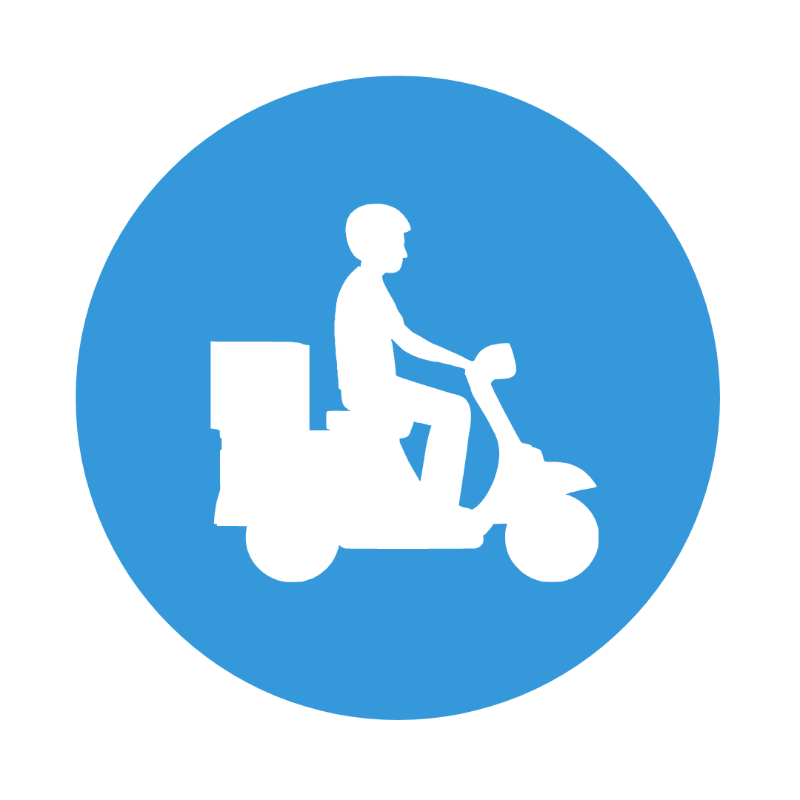
Delivery Pay
The amount you earn per delivery. It is calculated based on the estimated time, distance, and desirability of the order.

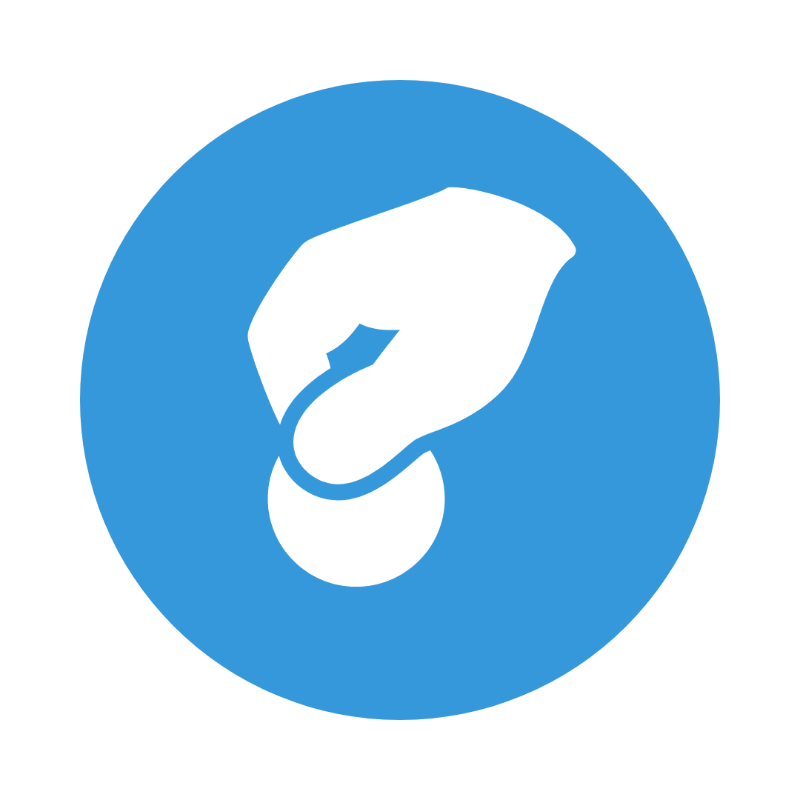
Earned Tips
You keep 100% of your tips, always.

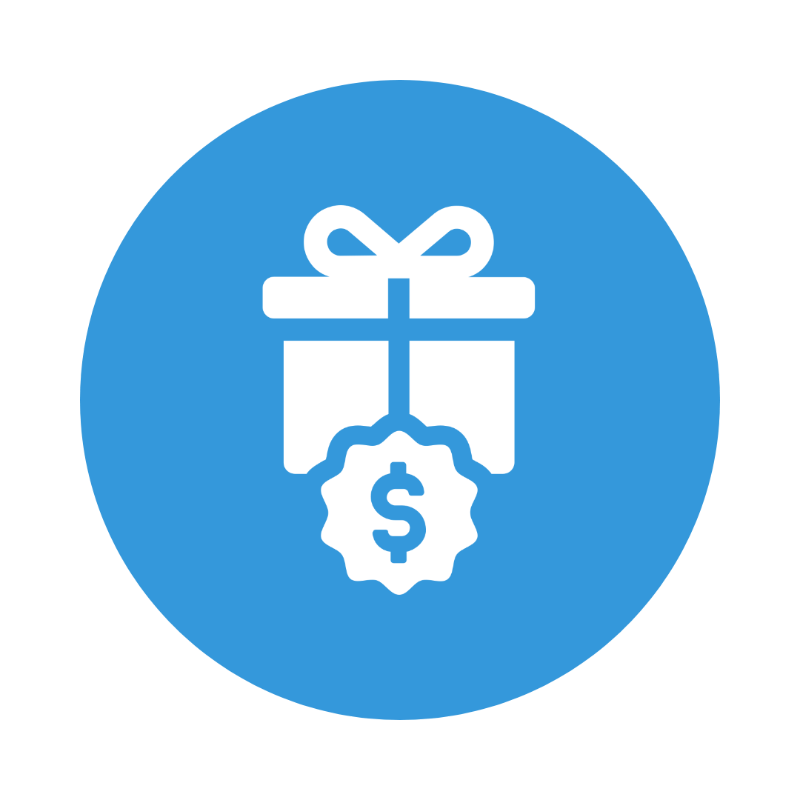
Hippo Bonus
Receive 10% extra of the total amount of your earnings.
**Applies only when you convert your earnings into BYPPOCredits.
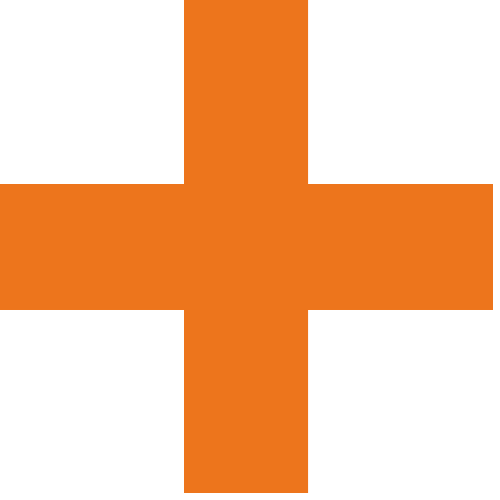

Special Offer
BYPPO sometimes offer incentives for heroes for a limited time by participating in Special Offers. Participating in these special offers gives you extra pay!
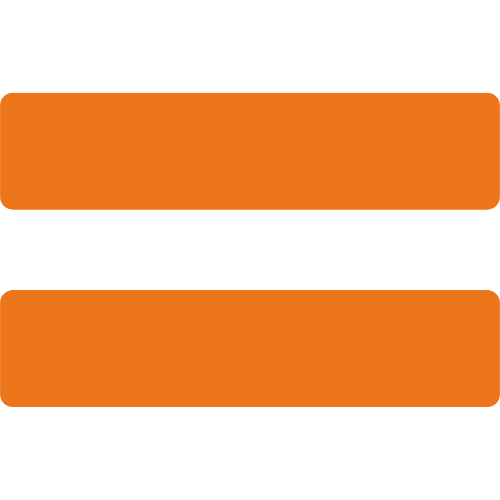

Total Pay
Frequently asked questions
Delivery Hero: Order Related
Delivery Hero: General FAQs
Delivery Hero: General FAQs (HERO Page)
Search
BYPPO Orders
My Account
BYPPO CAMPUS
Promo Management - Promo Codes
Promo Management - Product Promos
Vendor Portal
Adding Your Menu
Order Fulfillment
bottom of page
%20copy.png)

















.png)
.png)

